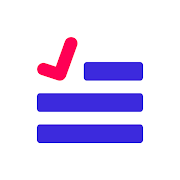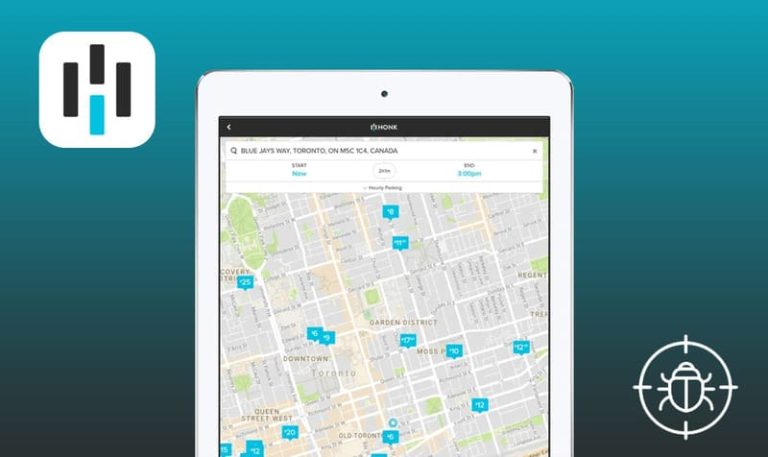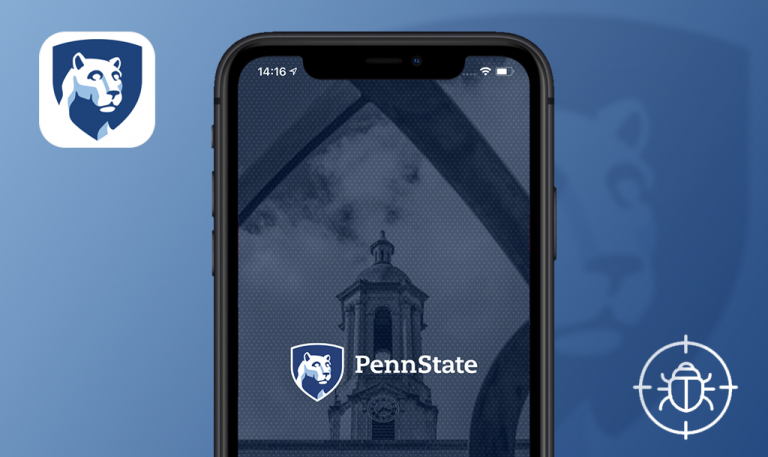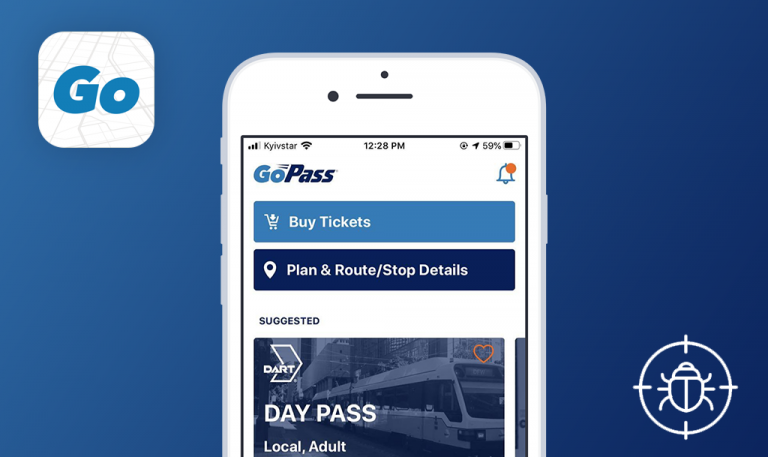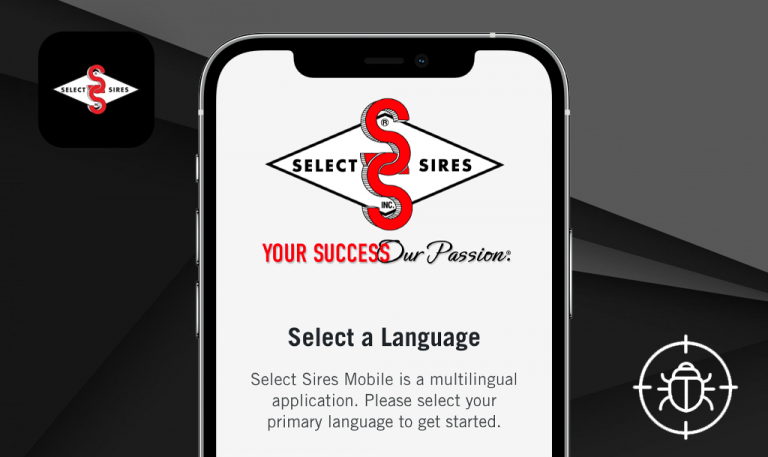
Bugs found in Brink Election Guide for iOS
Brink Election is a mobile solution for American voters designed with a mission to make democracy accessible to all people, including those with disabilities. The app is optimized for voters with low-vision and color blindness, allows the use of iOS and Android screen readers, and enhances the overall readability through jargon-free language, special fonts, and larger UI elements for buttons, navigation, and activation zones. Brink Election combines everything one may need to navigate through their voting journey with comfort and ease – voting checklists to stay on track, a ballot section to research and save favorite candidates, as well as a help desk with pre-written scripts to FAQs and access to local support resources.
Being impressed by the app’s concept and mission, we wanted to make sure it runs seamlessly, so we hunted for some Brink Election bugs, and here is what we managed to catch.
The app crashes when the user taps “Learn more” button within “I don’t see my method” collapsible menu
Blocker
- Launch Brink Election app.
- On the “There is no current election cycle” step, tap left arrow button in the upper-left corner of the screen.
- On the “We have found an upcoming election!” step, scroll down to the next “Select a voting method” collapsible menu and tap it.
- Scroll down a little bit more and tap “Learn more” button.
- Pay attention to the next result.
iPhone SE (1st gen) + iOS 14.2
The app has unexpectedly crashed.
“Learn more” button opens up a respective informational block.
The error “undefined is not an object (evaluating ‘y.deadline’)” appears when the user marks a checkbox within “Next steps” of “My voting checklist”
Major
- Launch Brink Election app.
- Tap “Continue” button.
- In the “Checklist” tab > “My Voting checklist” scroll down to the “Next steps” section.
- Mark checkboxes by tapping them:
- If you have moved, update your address > Error appears > tap “Okay”.
- Check voter registration status > Error appears > tap “Okay”.
- Register vote > Error appears > tap “Okay”.
- Enable notifications > Error appears > tap “Okay”.
- Take a look at the next result.
iPhone SE (1st gen) + iOS 14.2
The error “undefined is not an object (evaluating ‘y.deadline’)” appears when the user marks a checkbox within “Next steps” of “My voting checklist”.
The checkboxes within “Next Steps” of “My voting checklist” are marked without errors popping up.
Navigation bar (three dots) overlaps the text under “Build for accessibility” title
Minor
- Launch Brink Election app
- On the “There is no current election cycle” step, tap left arrow button in the upper-left corner of the screen.
- On the “We have found an upcoming election!” step, tap left arrow button in the upper-left corner of the screen.
- Scroll down to the “Continue” button and tap it.
- Pay attention to the next result.
iPhone SE (1st gen) + iOS 14.2
Navigation bar (three dots) overlaps the text under “Build for accessibility” title.
Navigation bar (three dots) does not overlap the text under “Build for accessibility” title.
The lower border of “Continue” button is not displayed on the initial “Voting Made Easy” screen
Trivial
- Launch Brink Election app.
- On the “There is no current election cycle” step, tap left arrow button in the upper-left corner of the screen.
- On the “We have found an upcoming election!” step, tap left arrow button in the upper-left corner of the screen.
- Scroll down to “Continue” button.
- Pay attention to the next result.
iPhone SE (1st gen) + iOS 14.2
The lower border of “Continue” button is not displayed when “Voting Made Easy” screen is opened for the first time.
“Continue” button is fully displayed on the initial “Voting Made Easy” screen.
Brink makes voting easy for everyone. Knowing when to register, where to vote, who and what one is voting for makes the election day a breeze. However, it really bugs me that regardless of the app’s advantages, it has crashed several times during manual testing and has annoying error messages popping up in the checklist section. To reveal these kinds of unexpected bugs, such as those blocking the function to vote, testing must be performed at the earliest stages of mobile application development.