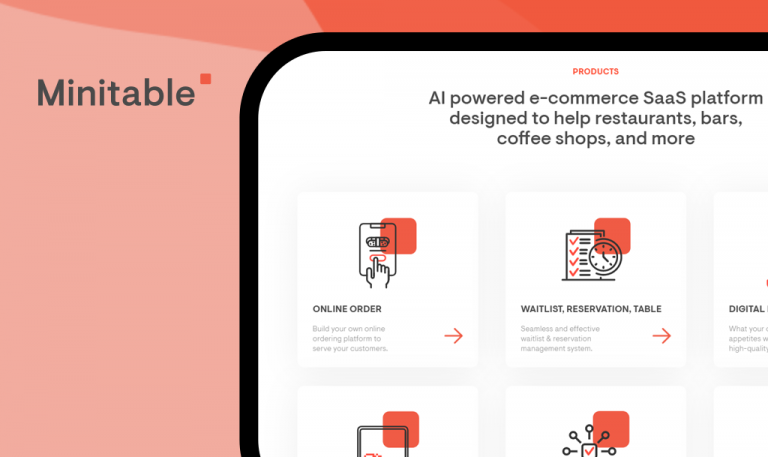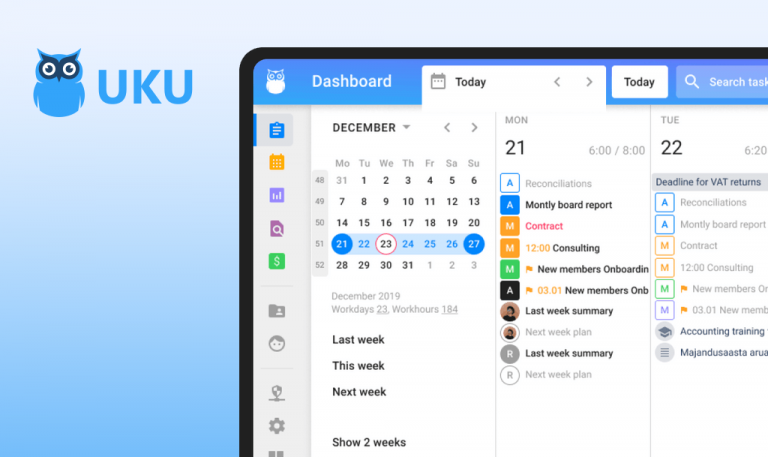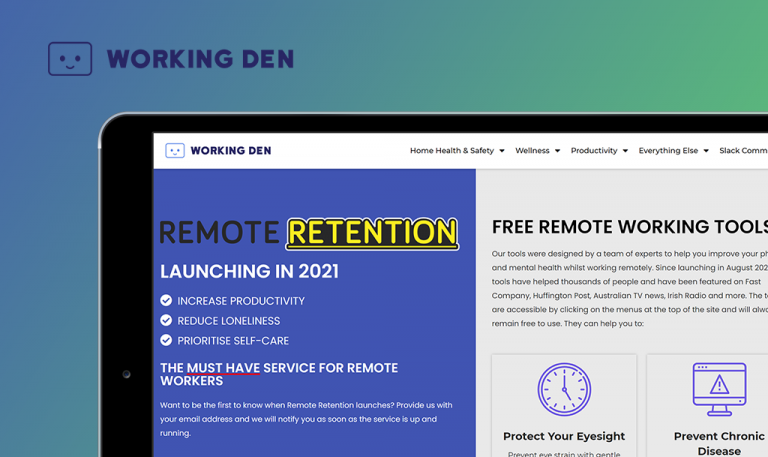
Bugs found in Meetupcall SaaS
In the past year, we’ve observed an active transition from offline to online meetings as a consequence of Coronavirus. Thus, 2020 became a year to boost the development of products that enhance remote collaboration. To ensure a seamless course of remote work, we have tested an impressive number of conferencing software. Today, Meetupcall is under close scrutiny by our QA engineers. Meetupcall is a customized webinar and conferencing software that combines audio and video conferencing, allowing its users a smooth transition to remote meetings with improved interactions and increased engagement with external parties. Its key features include customization options (adjustment of colors, logo, welcome message, etc.), access to more than 100 dial-in international coverage, a remote meeting dashboard, a virtual meeting room, meeting recordings, secure meeting invitations, and more.
Software testers at QAwerk work meticulously, compelled by the idea that a bug-free product is a myth. Read on for the details of Meetupcall website bugs.
Request form doesn’t work because of a console error
Major
- Go to the https://www.meetupcall.com/ page and click on the “Contact us” button in the menu bar.
- Scroll down to the “We’re here to help” section.
- Fill out the form with valid data > Click on the “Request contact” button.
MacBook Pro 15” 2016 +
macOS Big Sur 11.1,
Google Chrome 88.0.4324.96
Clicking on the submission button does nothing due to the console error “Refused to display…”.
The request form is working properly > the user sees a confirmation.
The user is redirected to a non-existing page
Major
- Go to the https://www.meetupcall.com/ page.
- Scroll down to the footer and click on the “Support” button.
MacBook Pro 15” 2016 +
macOS Big Sur 11.1,
Google Chrome 88.0.4324.96
“The page you were looking for doesn’t exist” error message appears.
The user is redirected to the “Support” page.
“Getting started…” form does not work because of a console error
Major
- Go to the https://www.meetupcall.com/ page.
- Scroll down to the footer and click on the “Enterprise Plan” button.
- Scroll down to the “Getting started is simple” section.
- Fill out the form with valid data > Click on the “Send” button.
MacBook Pro 15” 2016 +
macOS Big Sur 11.1,
Google Chrome 88.0.4324.96
Clicking on the submission button does nothing due to the console error “Refused to display…”.
The request form is working properly > the user sees a confirmation.
The meeting continues after the host hangs up
Major
The logged-in user has started a meeting call with at least 2 other participants.
- The host clicks on the red button to disconnect from the call.
- Check the call details from another participant’s session.
MacBook Pro 15” 2016 +
macOS Big Sur 11.1,
Google Chrome 88.0.4324.96
The call continues when its host disconnects.
The call is ended for all the participants when the host disconnects.
Video from the camera disappears after the user clicks on the dashboard
Blocker
The logged-in user has started a meeting call.
- The meeting creator clicks on a dashboard icon while the call is active.
- Click on the “Start a meeting now” box.
- Close the modal and click on the “Home” button.
- Click on the “Join current meeting” box.
MacBook Pro 15” 2016 +
macOS Big Sur 11.1,
Google Chrome 88.0.4324.96
The meeting creator’s window with the video is missing while the sharing camera option is turned on.
The windows with the video of all connected users are always visible.
The meeting creator’s video is missing while on a video call
Minor
The logged-in user has started a meeting call with at least 1 other participant.
- The user A (the meeting host) clicks on the red button to hang up.
- The user B checks that the user A is disconnected and they are not sharing video.
- The user A clicks on the “Reconnect” button > “Join the meeting” button.
- The user B checks the window with the user A video.
MacBook Pro 15” 2016 +
macOS Big Sur 11.1,
Google Chrome 88.0.4324.96
The other participant can’t see the user’s A video. User A needs to relaunch the camera sharing option to start sharing video.
All users’ videos are always visible if enabled.
A misaligned UI element
Minor
- Go to the https://www.meetupcall.com/ page.
- Scroll down to the “So, how much does it cost?” section.
MacBook Pro 15” 2016 +
macOS Big Sur 11.1,
Google Chrome 88.0.4324.96
The lower part of the “Bespoke” plan is misaligned.
All three plans are properly aligned.
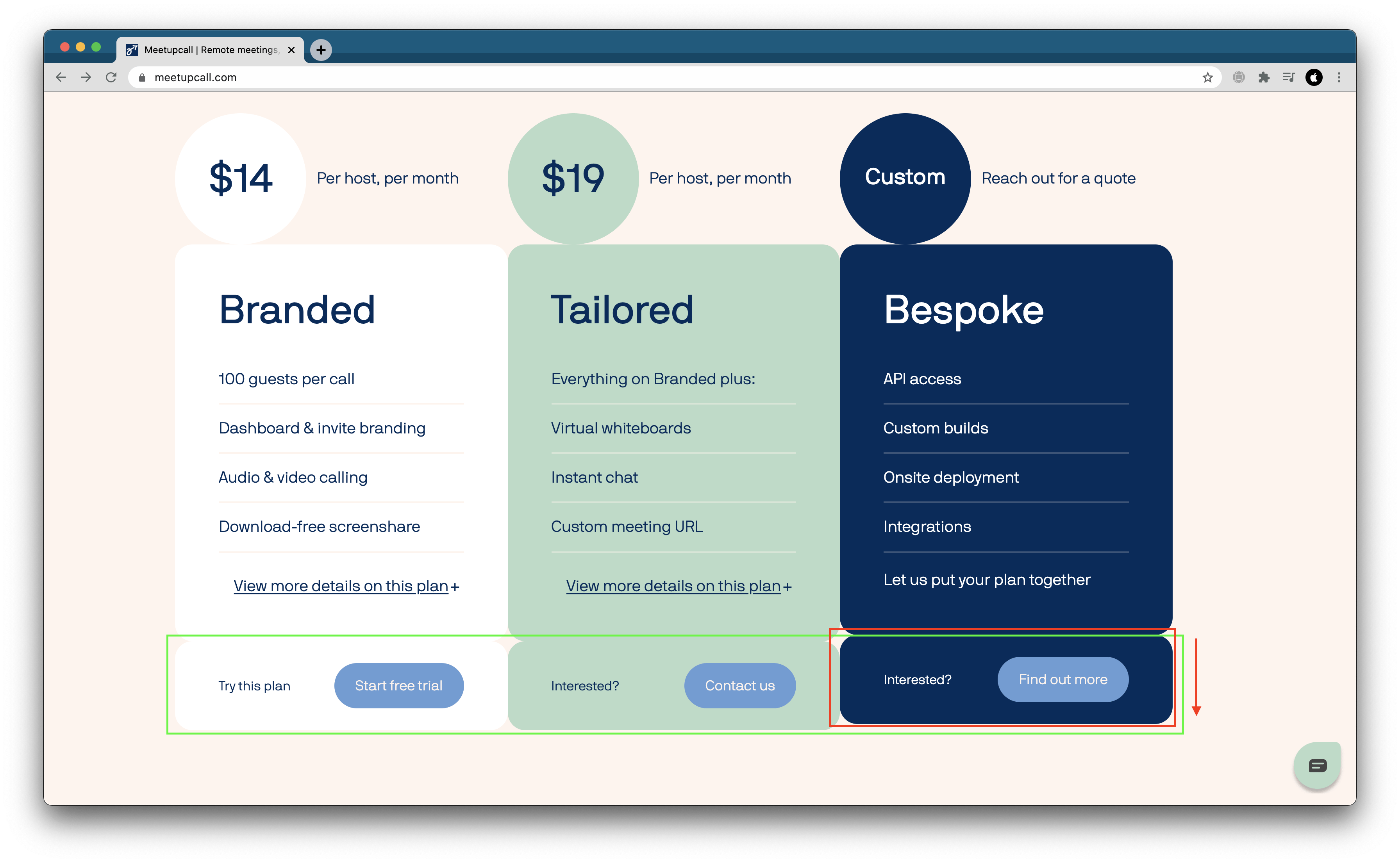
Incorrect redirection after clicking on the “Meet up call” icon
Minor
- Go to the https://www.meetupcall.com/ > click on the “Login” button in the Menu bar.
- Click on the “Meet up call” icon in the top left corner.
MacBook Pro 15” 2016 +
macOS Big Sur 11.1,
Google Chrome 88.0.4324.96
The user is not redirected, the page address changes to /login/#.
The user is redirected to the home page.
A redundant “?” symbol is displayed
Minor
The logged-in user has started a meeting call.
- The user clicks on the red button to disconnect from the call.
- The meeting host clicks on the username of the disconnected person.
MacBook Pro 15” 2016 +
macOS Big Sur 11.1,
Google Chrome 88.0.4324.96
The host observes a “?” symbol next to a disconnected participant’s username.
There are no redundant symbols displayed.
The user has an option to start several meetings simultaneously
Minor
The logged-in user has started a meeting call.
- The meeting host clicks on the dashboard icon while on a video call.
- Choose the “Start a meeting now” option.
- Check the “Connected via VoIP” section on the Online tab and 2 other tabs.
MacBook Pro 15” 2016 +
macOS Big Sur 11.1,
Google Chrome 88.0.4324.96
The “Start a meeting now” option is active but it is not possible to start a new call. The “Join the meeting” button is missing.
The “Start a meeting now” option is disabled, the “Join the meeting” button is displayed.
New attendees can join a locked meeting
Minor
The logged-in user has started a meeting call with at least 1 other participant.
- The user A clicks on the red button to hang up.
- The user B (the meeting host) clicks on the “Lock” button to lock the call.
- The user A clicks on the “Join” > “Join this meeting.”
MacBook Pro 15” 2016 +
macOS Big Sur 11.1,
Google Chrome 88.0.4324.96
The user A joins a locked call. There is only an audible message that the call is locked, but otherwise, everything works as if the call wasn’t locked.
No new attendees can join a locked call.
A part of a broken image icon is displayed instead of a properly displayed image
Minor
The user is logged in.
- On the dashboard click on the “Start a meeting now.”
- Close the “How would you like to join?” modal.
- Click on the username – “Company” tab.
MacBook Pro 15” 2016 +
macOS Big Sur 11.1,
Google Chrome 88.0.4324.96
The user only sees a part of a broken image icon.
The icon is fully visible and centered/or the first letter of the company’s title is shown (as for the “Details” and “Person” tabs).
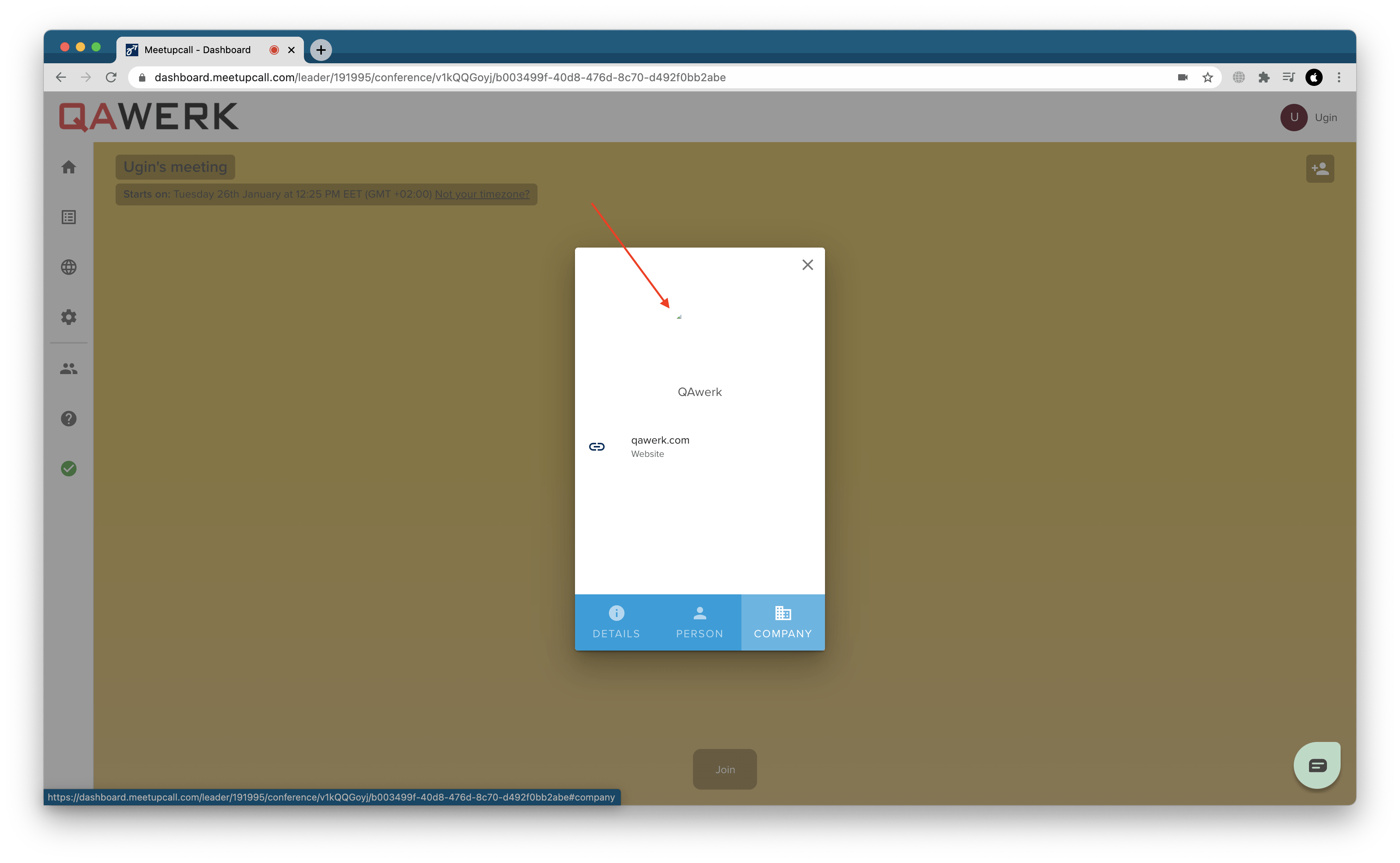
Meetupcall is a well-designed platform for video calls. Using a free plan I’ve found quite a few issues with the main website, such as wrong redirection, UI/UX and authorization drawbacks. The bugs are not critical, yet it is worth investing time in monitoring and timely evaluation to prioritize for debugging. Such routine will make the service more stable and user-friendly.