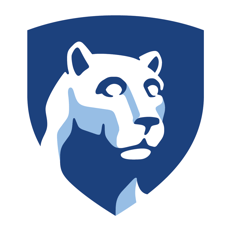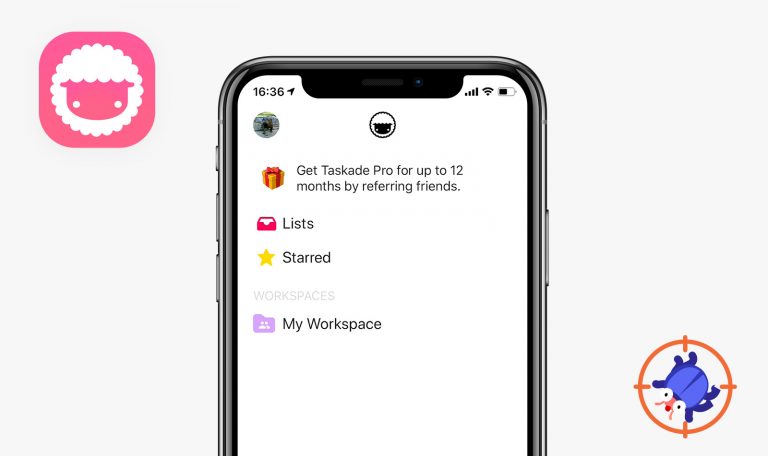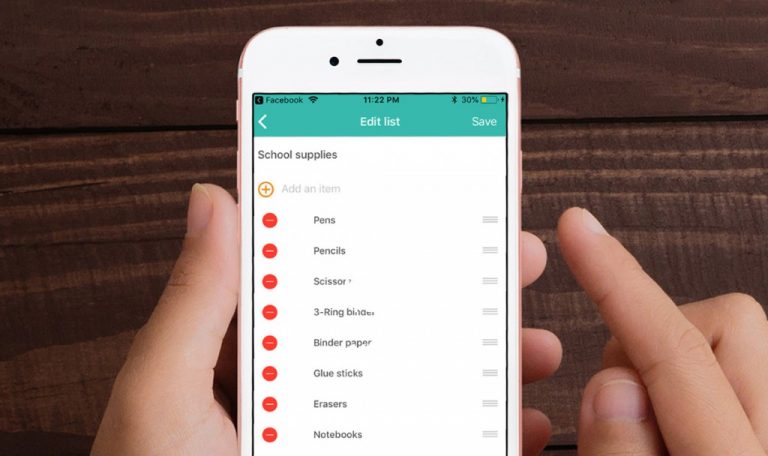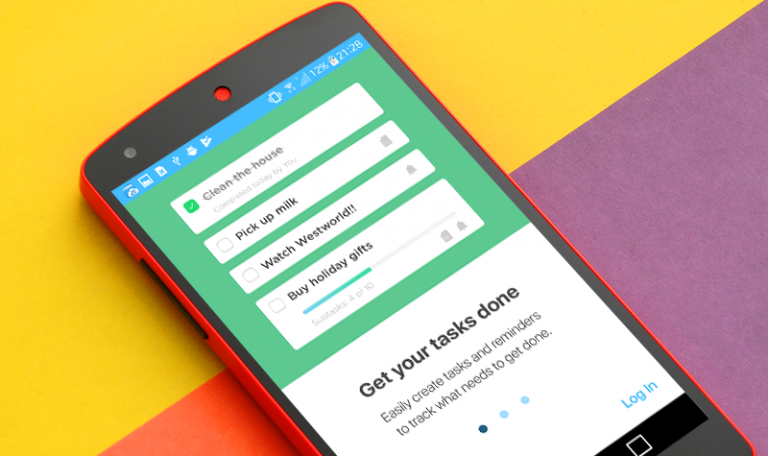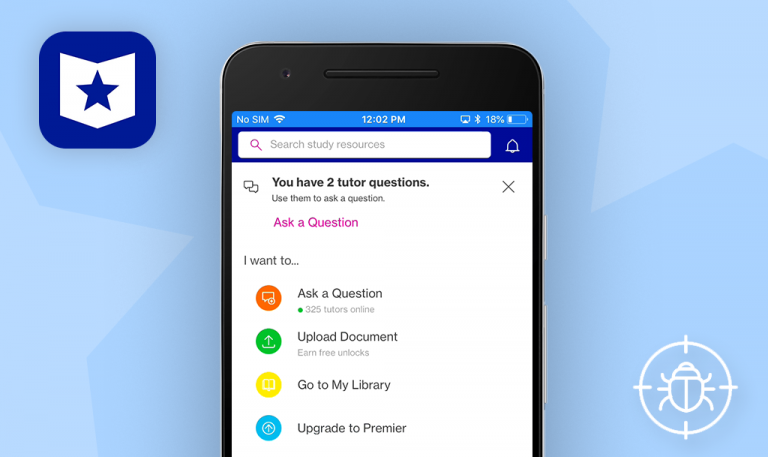
Bugs found in Penn State Go for iOS
Penn State Go is an all-in-one mobile solution for students, faculty, and staff at the Pennsylvania State University. With a single sign in to the app, Penn State Go users can access Canvas courses, check their emails and grades, pay their tuition bills, register for an upcoming event, connect with an academic advisor and do many other daily campus activities on the go.
Penn State Go combines an amazing functionality with a sleek design, yet its positive image may be shattered if critical bugs remain unattended.
The infinite loader is displayed
Critical
- Open the app.
- Tap the “User” icon in the upper right corner.
- Tap the “Sign in” button.
- Tap the “Forgot my password” button.
iPhone 7 + iOS 13.6.1
The user sees an eternal loader at the bottom of the screen. Updating does not stop. A request is an infinite loop.
The user sees “Forgot your Password?” screen.
The user settings are not saved
Major
- Open the app.
- Tap the “User” icon in the upper right corner.
- Tap the “Settings” button.
- Select 2 checkboxes (Disable auto-updating content and Disable auto-playing animations).
- Tap the “Back” button.
- Tap the “User” icon in the upper right corner.
- Tap the “Settings” button.
iPhone 7 + iOS 13.6.1
Settings are not saved.
All selected settings should be saved.
The user can’t change the font size
Major
- Open the app.
- Tap the “User” icon in the upper right corner.
- Tap the “Settings” button.
- Tap the third “A”(medium size).
iPhone 7 + iOS 13.6.1
The page was not updated. The app’s font size remains the same (small).
The page should be updated. All pages should have medium font size.
The cursor is displayed over the info pop-up
Minor
- Open the app.
- Tap the “User” icon in the upper right corner.
- Tap the “Sign in” button.
- Tap the “Change my Penn State Account password” button.
- Tap the “Attention” icon for the “User ID” field.
- Type something
iPhone 7 + iOS 13.6.1
The cursor is displayed. The user can write any text when a pop-up is open. The back screen remains active even after opening the pop-up.
The user can’t write any text when the info pop-up is open.
Incorrect page scrolling
Minor
- Open the app.
- Tap the “User” icon in the upper right corner.
- Tap the “Sign in” button.
- Tap the “Forgot my User ID” button.
- Try to scroll the page.
iPhone 7 + iOS 13.6.1
The user scrolls both the entire page and its individual blocks. The drop-down list of the “Secondary Question” field scrolls along with the screen and overlaps the header.
The user can scroll the page smoothly.
This app was designed to help students better plan their time, manage their daily activities, easily connect with needed people, and freely move around the campus. Although the app’s concept is great, the Penn State Go app has several issues, such as inconvenient navigation and slow page load. Some pages take more than 4 seconds to load, which is way too long for a modern user. Our team of qualified QA engineers will help you discover and eliminate all the bugs, both critical and minor, to make Penn State Go fully-functional and user-friendly.